How To: Hang with Google+
Google+ has not seen the greatest takeoff since its launch in 2011, as it struggled to compete with well-established social media sites like Facebook and Twitter. The site pulled out all the stops, embellishing the new look with social bells and whistles, such as “Hangouts,” in an attempt to gain media attention. Unfortunately, Google went a little overboard, their coup-de-grace being the muddled interface and a confusing layout that was less than use-friendly. However, they have begun to clean up their act, and G+ can now be a great tool in connecting with your clients and for advancing business. Using Google Hangout, an associated plug-in, you can create a virtual video chatroom from which you can conduct business meetings, share information, or just gain valuable face time with your clients. Here are tips on how to get started on Google Hangout and become a G+ master.
1. Create: Creating a Google+ account is as easy as signing into your Gmail! If you haven’t already, take the time to click the persistent little word bubble that prompts you to connect with your Google+. From there, Google will pull all of your information connected to your email, including contacts and profile information, to your new site, a convenient and time saving little bonus.
2. Verify: Once you are set up, be sure to verify your page. Once your company is local business verified, a search will find your Google+ page, as opposed to any random assortment of information floating around the web. The site is a great place to organize all of your businesses contact information so that it is readily accessible to interested clients. Google will send a postcard via email, which will prompt you to verify your company’s address and account information. From there, you can merge your site with Google Maps to display your exact location and business listings and claim your URL.
3. Target: From here, you should begin to connect with other users and build your page. Upload pictures, fill out your bio, +1 any interests or fields that represent your company or brand, and add any coworkers, clients, or fellow industry leaders so that you can share content, ideas, and data in one combined space.
4. Organize: You can create “Circles” in which to organize the people you have connected with through the site. This allows you to tailor content to specific personas, making it easier to spot potential clients, and keep your current business relationships up to date on the things that concern them most.
5. Hang-Out: You can create Hangouts for any particular Circle, invite anyone who may be interested or necessary, and schedule a time that will accommodate all members. A Hangout “Party” can accommodate up to 10 people in one chat room. To create a party, find the “Hangout Party” icon on the bottom left hand side of the hangout page. Post a description in the “Party Invitation” to let users know the purpose of the chat. You can customize themes, share videos and pictures, documents and templates, and adjust your settings to control users and content among many other things. Get yourself familiar with hangout and all of its features by test phoning a few friends or coworkers before you attempt to use it for business related purposes.

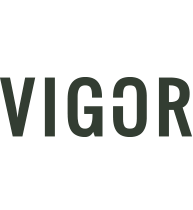
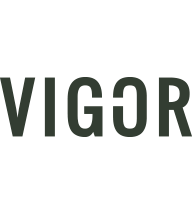
Sorry, the comment form is closed at this time.